Detailed Curriculum - Premiere Pro Made Simple Course
Premiere Pro Made Simple is a comprehensive program taught by an Adobe Certified Instructor (ACI) that will give you professional video editing skills, guaranteed! All plans come with instant access to the course videos and downloads. All plans also come with unlimited support so that you get answers to your questions and get unstuck fast.
What You'll Learn
Section 1: Getting Started

Get started on the right foot! Organize your media, set up a project, and get a quick tour of Premiere Pro.
5 Lessons
- Welcome
- Download Class Media
- Module 1 Summary (PDF Download)
- Starting a Project
- Tour of the Interface
Section 2: Video Editing Essentials

Learn the basic steps involved in a video editing project. Browse your media, select your clips, and add them to the Timeline to tell a story.
7 Lessons
- Importing Media
- Browsing Media in the Project Panel
- Previewing Media in the Source Monitor
- Selecting Media
- Adding Clips to the Timeline
- Working in the Timeline
- Panel Summary
Section 3: Refining the Edit

Fine-tune and adjust the clips in the Timeline. Learn about trimming, extending, moving, and re-ordering clips.
6 Lessons
- Trimming Clips in the Timeline
- Insert and Overwrite Edits
- Extending and Moving Clips
- Re-Ordering Clips
- Adding an Interview
- Adding B-roll
Section 4. Customizing Premiere Pro

Make Premiere Pro your own by customizing the interface and organizing your media into bins and folders. Also learn how to search your media to find what you're looking for quickly.
5 Lessons
- Creating Folders in the Project Panel
- Renaming and Searching
- Creating Sequences
- Organizing Sequences
- Customizing the Interface
5. Working with Still Images

Learn how to work with still images and adjust their scale, position, and rotation properties to make them look just right.
4 Lessons
- Video Resolution and Frame Rates
- Adding Voice-Over
- Adding Still Images
- Scale, Position, Rotation
6. Working in the Timeline

The Timeline is the heart of Premiere Pro and where all of your media comes together, one clip at a time. Learn tips and tricks to work efficiently across multiple tracks and bring your vision to life.
5 Lessons
- Multi-Track Editing
- Arranging the Timeline
- Ripple Edit
- Review Video
- Timeline Shortcuts
7. Adding Music

Adding music can completely transform your project. Learn the basics of adding music to the Timeline and adjusting its volume.
3 Lessons
- Adding Music to the Timeline
- Adjusting Volume
- Audio Meters
8. Audio Essentials

Audio is as important as video in any project. Learn how to mix sound on multiple tracks to create a polished sound mix.
4 Lessons
- Renaming and Adding Tracks
- Mute and Solo
- Audio Gain and Normalizing
- Fade Audio with Keyframes
9. Advanced Audio Techniques

Learn how to master audio keyframes, which will give you full control over fading your audio up and down over time including music and voice-over.
3 Lessons
- Adjusting Keyframes
- Creating Smooth Keyframes
- Project Review
10. Video Transitions

Premiere Pro includes dozens of video transitions such as fades, dissolves, and wipes which will add a professional touch to your project.
8 Lessons
- Duplicating a Sequence
- Adding Video Transitions
- Different Types of Transitions
- Preview All Video Transitions
- Transition Shortcuts
- Fine-Tuning Transitions
- Dealing with Insufficient Handles
- Review Project with Transitions
11. Audio Transitions

Learn all about the audio transitions that are included in Premiere Pro to fade your audio up and down smoothly.
4 Lessons
- Adding Audio Transitions
- Different Types of Audio Transitions
- Using Keyframes for Full Control
- Project Review Listen to Audio
12. Effects

Fix shaky footage, blur faces, add masks, and remove background noise from your clips. Premiere Pro includes powerful and professional effects.
7 Lessons
- Fixing Shaky Footage
- New Frames Need Analyzing Message
- Blur Effect
- Keyframing an Effect
- Blurring Faces and Other Objects
- Removing Background Noise
- Project Review
13. Color Grading with Lumetri Color

Make your footage shine! The Lumetri Color panel provides professional color grading tools at your fingertips. This section will cover all of the basics such as white balance, exposure, contrast, saturation and more.
6 Lessons
- Lumetri Color Panel
- White Balance
- White Balance Selector Tool
- Exposure and Contrast
- Lumetri Scopes (Waveform)
- Saturation, Vibrance, Sharpness
14. Advanced Color Correction

Now that you know the basics, this section will cover professional color grading techniques to make your footage look amazing.
6 Lessons
- Shadows and Highlights Correction
- Whites and Blacks
- Primary Color Correction (Correct Order)
- Adding a Vignette
- Secondary Color Correction (Using Masks)
- Color Correction Examples
15. Adding Text

Add text and titles, including website addresses and names of people and locations. Also learn how to use motion graphic templates to add professional, animated titles to your project instantly!
6 Lessons
- Adding a Colored Background
- Adding Simple Text
- Creating Layered Text (Lower Third)
- Duplicating Text
- Motion Graphics Templates (MOGRTs)
- Modifying Motion Graphic Templates
16. Graphics

Learn how to layer text, logos, backgrounds, and other graphics to create professional compositions. You can also import Photoshop and Illustrator files directly into Premiere Pro!
6 Lessons
- Layering Graphics
- Adjusting Layers (Size, Position, Timing)
- Replace Edit
- Adding Additional Media to Project
- Importing Adobe Illustrator Files
- Importing Layered Photoshop Files
17. Animations & Motion Graphics

Bring your graphics to life by adding motion and animation. You will also learn some advanced techniques such as nesting sequences, and the Ken Burn effect (panning and zooming images).
8 Lessons
- Animating Position
- Animating Scale and Rotation
- Animating with Video Transitions
- Avoiding Common Errors with Keyframes
- Nesting Sequences
- Pan and Zoom Images (Ken Burns Effect)
- Adjusting Speed and Duration
- Applying Speed Change and Warp Stabilizer on Same Clip
18. Finalizing & Exporting

Now it's time to share your creation with the world! Learn about rendering the Timeline and exporting your project in multiple formats to share across the web, social media, and for professional distribution.
11 Lessons
- Markers
- Inserting New Shots
- Adjusting Duration of Clips (Ripple Edit)
- Adjusting Audio Keyframes
- Final Changes Before Exporting
- Rendering Timeline
- Exporting a Still Image
- Exporting an MP4 File (Uploading)
- Exporting a Professional Quality File
- Exporting a Specific Section of Timeline
- Reducing Export File Sizes